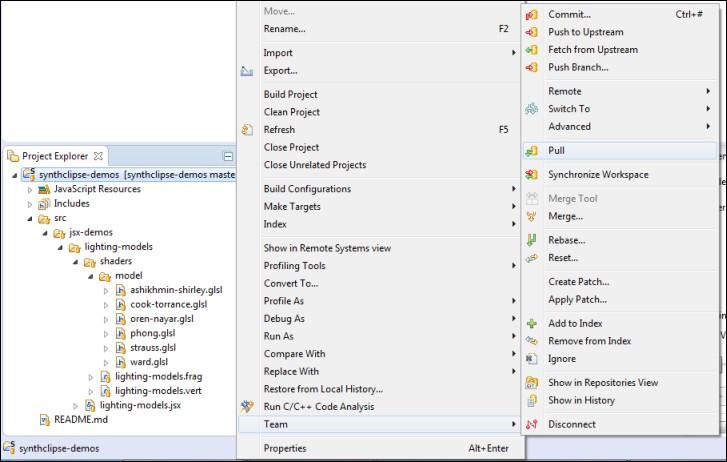Import
Importing new project from the repository
To import the synthclipse-demos project to your workspace do the following steps:
- From the main menu choose File -> Import....

- Select Git -> Project from Git, click Next. Select Clone URI and click the Next button.
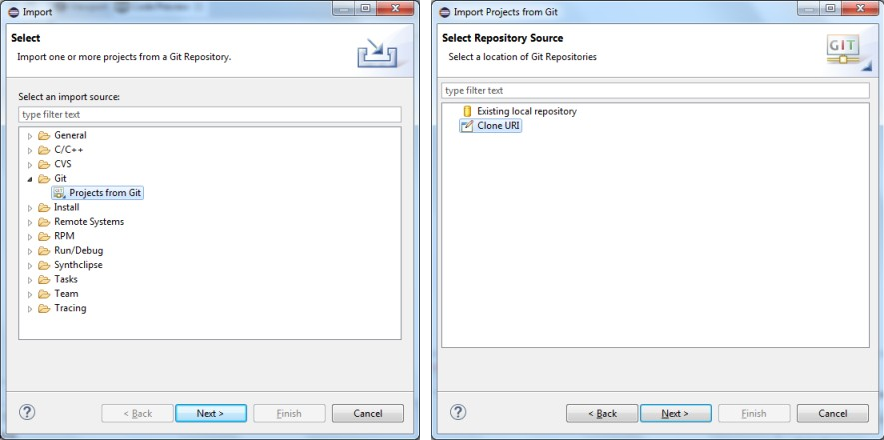
- On the Source Git Repository dialog fill the following fields:
URI: https://github.com/kamil-kolaczynski/synthclipse-demos.git
Host: github.com
Repository path: /kamil-kolaczynski/synthclipse-demos.git
User and Password keep empty and click Next.
On the Branch Selection screen choose master and click Next.

- On the Local Destination dialog choose your destination directory. It can be anywhere but it should ends with synthclipse-demos folder. Remember this location, it will be needed in the next step.
On the next screen select Use the New Project wizard and click the Finish button.

- On the New Project wizard select Synthclipse -> Synthclipse Project and click Next. On the Synthclipse Project page set Project name to synthclipse-demos, deselect Use default location and set the Location to one chosen in step 4.

Press the Finish button and the new synthclipse-demos project should appear in the Project Explorer View. If you open some GLSL file and there will be errors in the editor, you might need to rebuid file index of the project to get rid of them.

Updating existing project
If you have already imported synthclipse-demos project and just want to check whether some new demos were added press a RMB on the project and choose Team -> Pull. This will update your project to the latest version from the repository.